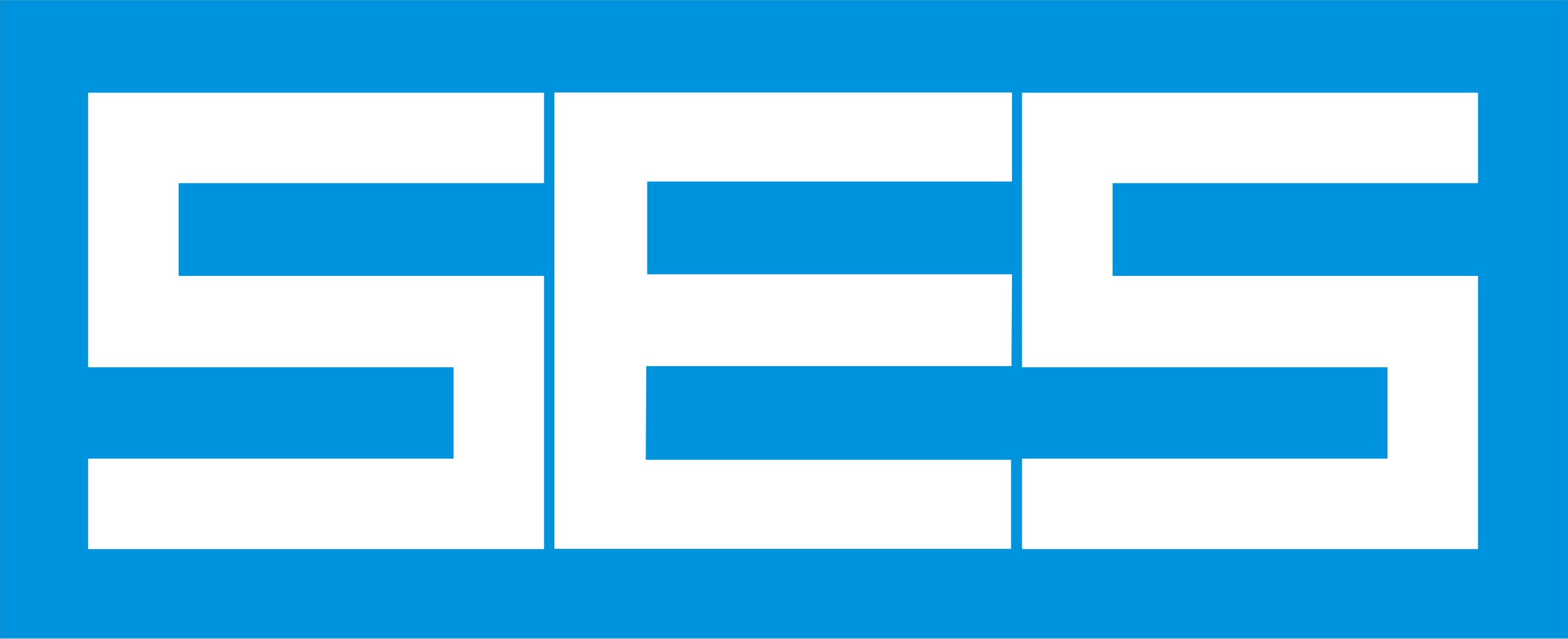Question
How can I make sure that conductors are trimmed "flush" against a specified line in SESCAD?
Answer
There are a few ways to achieve the effect that you want:
1. If the line in question is parallel to one of the axes (X, Y or Z), you can use the 'Break Conductors At Plane' function to cut the offending parts. First, select those conductors that you want trimmed. Then, bring up the 'Break Conductors At Plane' dialog from the Tools menu. In that dialog, select the desired coordinate in the dropdown menu, and enter the desired value of the coordinate in the adjoining text field. Click OK. The conductors should now be broken at the desired line. Now, simply select the segments that are on the 'wrong' side of the line and delete them.
2. If the line isn't parallel to one of the axes, then you can use the 'Break Conductors At Every Intersection' feature. For this to work, you will have to introduce a conductor at the position of the specified line, placed in such a way that it intersects all the conductors that you want trimmed. Select all those conductors. Make sure to include the "trimming line conductor" in the selection. Select "Break Conductors At Every Intersection" from the Tools menu. This should break all the conductors at every point where they intersect, including along the trimming line. Again, all that's left to do is to remove the segments that are on the wrong side of the trimming line, and possibly the conductor representing the trimming line itself. Note that this method has the disadvantage of breaking the conductors at EVERY intersections, not just those with the trimming line.
3. This last method takes a little longer, but gives greater control over the process. You can use the 'Extend' form of the 'Power Tool' to individually shrink every conductor until it meets the trimming line. Again here, you will have to create a conductor to represent a reference for the trimming line. Then, start the Power Tool (the button with the lightning bolt on the toolbar to the left of the main screen), and select 'Extend' from the drop-down menu. The mouse pointer should look like a target (roughly!). Click on a conductor that you want to shrink, close to the end that you want to move. The mouse pointer should change to an arrow; when it is in this state, click on the "trimming line" conductor (the reference). The target conductor should shrink to that line, and the mouse pointer should return to a target, allowing you to continue the process with the remaining conductors.
No Related Articles Available.
No Attachments Available.
No Related Links Available.
No user comments available for this article.